How to convert MPEG2 to MPEG4
If you have some MPEG2 video files you want to watch on a MP4 player or other device, you will have to convert your MPEG2 video to MPEG4 format. Such conversion can be done with many video converters. And 4Media Video Converter is definitely the best choice. It can convert among videos in most formats with super high speed and high quality in just a few clicks. Let's see how to convert MPEG2 to MPEG4 using this converter.
To meet different users' requirements, 4Media Video Converter provides 3 editions with different features - Ultimate, Platinum, and Standard. And you can click here to know the differences.
Surely, each of them can convert MPEG2 to MPEG-4 videos. Free download either edition, install and launch it. And in this guide, we take the Ultimate as example.
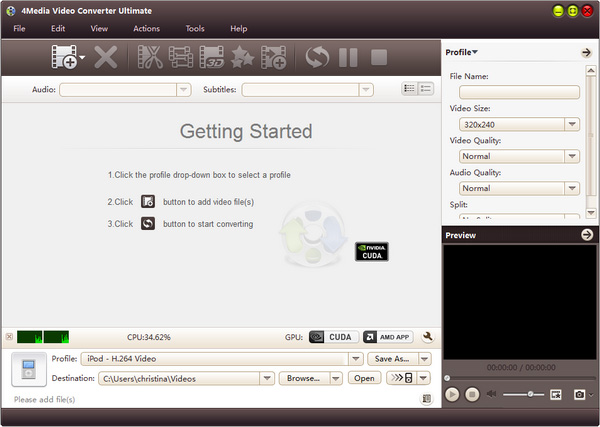
Step1. Add files to the converter
Click "Add File" button on the toolbar to load the MPEG2 file you want to convert. You can add many files to convert in one time as this converter supports multithreading and batch conversion.
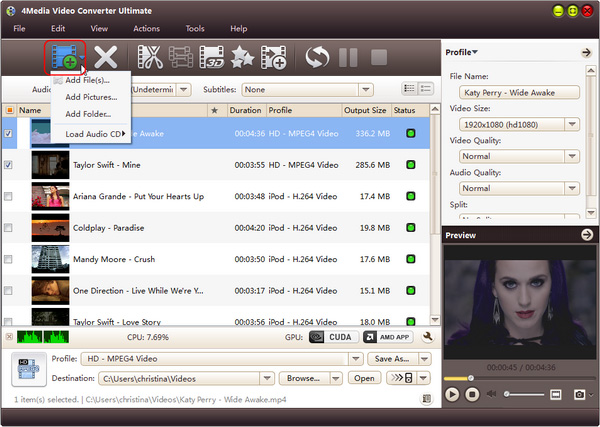
Step2. Set the output format as MPEG4
Click "profile" to open the format drop down list. And you can see all the formats are classified in category. Open General Video Category and scroll to choose "MPEG-4 (*.mp4)" format.

Tip: if you don't want to keep the default destination folder, just click browse button to set the directory at will.
Step3. Start to convert
When you finished all settings, click the green "Convert" button on the top toolbar to start the conversion.
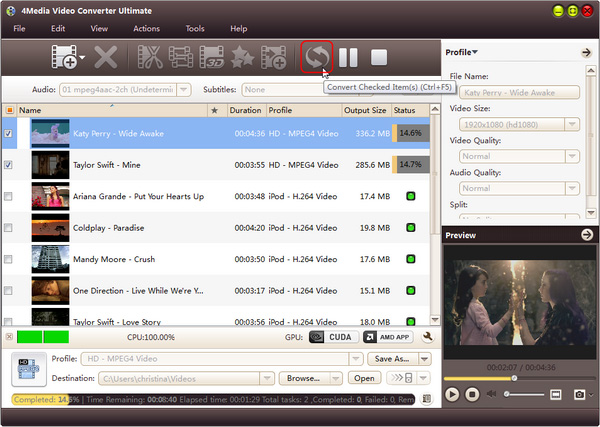
After the conversion is finished, you can click the "open" button to open the target folder and check converted files.
See, just 1-2-3 step to convert MPEG2 to MPEG4. It's so easy to use. In advance, the video converter provides more features for you to edit target videos, you can merge videos, crop/clip videos, and apply dozens of video effects, as well as add subtitle and watermark. Know more about the Video Converter.


