How to convert DVD movie on Mac OS
Want to convert DVD movies on Mac OS? Want to convert DVD movies for iPod, iPhone, Apple TV, PSP, MP4 Player, etc? 4Media DVD to Video for Mac is a great DVD Converter and DVD decoder for Mac OS users who want to convert their DVD to almost all regular video formats (AVI, MPEG, MOV, MP4, 3GP, FLV, H264, M4V, etc) for most popular mobile devices including iPod, iPhone, Apple TV, PSP, Creative Zen, and other MP4 and MP3 players.). It offers complete options to select DVD audio track and subtitle, trim DVD movie, and set video parameters and so on.
The devices that 4Media DVD Converter supports:
| DVD to iPod | DVD to iPod nano | DVD to iPod classic |
| DVD to iPod touch | DVD to iPhone | DVD to iPhone 3G |
| DVD to Apple TV | DVD to PSP | DVD to PS3 |
| DVD to moblie phone | DVD to BlackBerry | DVD to Archos |
| DVD to iRiver | DVD to Pocket PC | DVD to Dell Axim X51 |
| DVD to HP iPaq hw6500 series |
The output formats that 4Media DVD Converter supports:
| DVD to AVI | DVD to MPEG | DVD to WMV |
| DVD to MP4 | DVD to FLV | DVD to H.264/MPEG-4 AVC |
| DVD to DivX | DVD to XviD | DVD to MOV |
| DVD to RM | DVD to ASF | DVD to MPEG-1 |
| DVD to MPEG-2 | DVD to MPEG-4 | DVD to 3GP |
| DVD to Super Video CD Format | DVD to Video CD Format | DVD to VOB MPEG2 PS Format |
| DVD to MP3 | DVD to WMA | DVD to AAC |
| DVD to WAV | DVD to OGG | DVD to RA |
| DVD to M4A | DVD to AC3 | DVD to MP2 |
| DVD to AMR | DVD to SUN AU Format | DVD to BMP |
| DVD to GIF | DVD to JPEG | DVD to PNG |
It is easy to convert DVD's using 4Media DVD to Video for Mac, the best DVD Converter and DVD decoder on Mac OS. You can convert your DVDs according to these steps below:
Step1: Import DVD Movies
4Media DVD to Video for Mac is able to convert regular DVD movie discs. Besides, this DVD Converter and DVD decoder is able to convert the following two kind of DVD movies.
1. A DVD folder, sometimes you may store the DVD folder in your hard drive, it appears like "Video_ts" "audio_ts" folders. You can load it by clicking the "load DVD folders" button.
2. A DVD ISO image, you can mount the ISO file in your virtual DVD emulator, say Daemon Tools, and then load the DVD movie in 4Media DVD to Video.
After the movie is loaded, you can see all the chapters and titles in it, and then you can check the ones you want to convert. If you want to convert the whole movie, you can just keep all the titles or chapters checked.
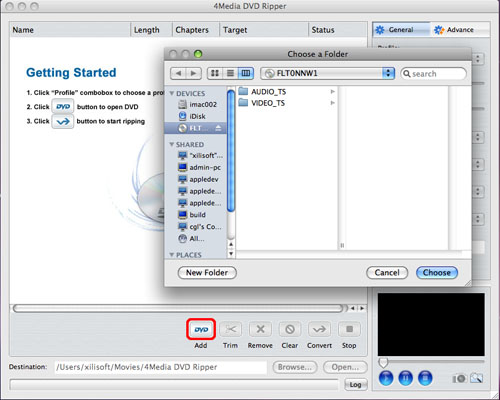
Step 2: Output Settings
After your DVD movie is loaded, you can start to set output settings:
1. Select an output format from the format drop-down list according to the device you want to put the video on.
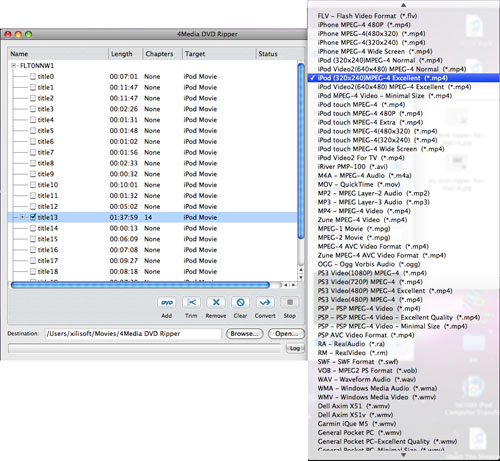
The DVD Converter can be used as DVD to iPod converter, DVD to iPhone converter, DVD to Apple TV converter if your need. Just choose the prepared format from the list.
2. Set the video and audio parameters in the general and advanced setting panels.
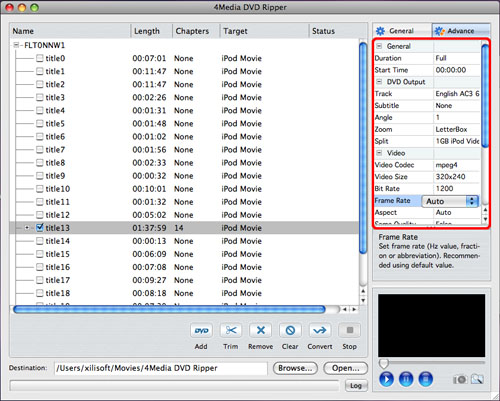
3. Name each title/chapter in the Output Filename field, and click the "Browse" button to choose the path where you want to save the output files or just keep the default path.
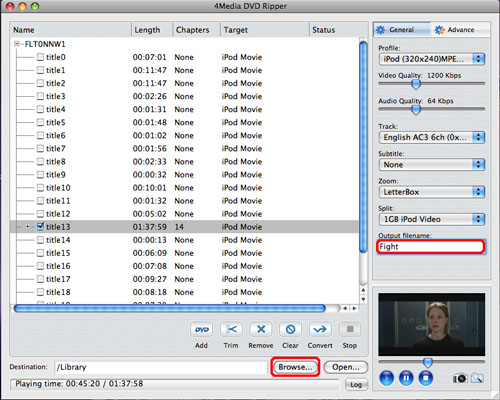
Step 3: Start converting
Then click the Convert button to start the conversion. When the conversion is completed, you can click the "Open" button at the bottom of the main interface to browse the output files.
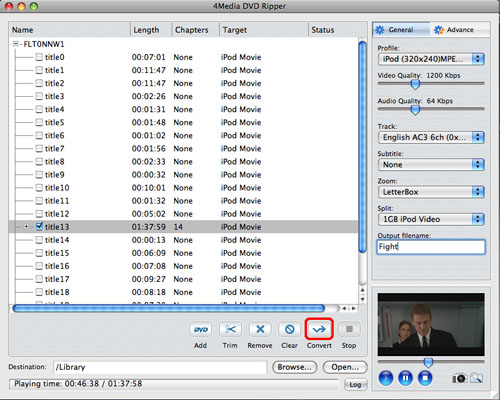
4Media DVD to Video for Mac, the best Mac DVD Converter and DVD decoder, enables you to get quality video files from the DVD movie.
Featured Guides
Guides Categories
Video/Audio Guides
- 4Media Audio Converter Pro Tutorial
- 4Media Movie Editor 6 Tutorial
- Video Converter Ultimate Tutorial
- How to convert DAT to other videos
DVD/CD/Blu-Ray Guides
- 4Media Blu Ray Converter for Mac Tutorial
- How to convert Blu-ray disc to video files
- How to burn AVI, MPEG, VOB, DAT, M2V, MPG to DVD on Mac
- How to burn DivX to DVD on Mac
iPod Guides
- 4Media iPod Max Guide
- How to convert AVI, MPEG to iPod MP4 format
- Guide: 4Media iPod to PC Transfer
- How to convert DVD to iPod on Mac
iPhone Guides
- 4Media iPhone Contacts Transfer for Mac Tutorial
- 4Media iPhone Contacts Transfer Tutorial
- 4Media iPhone Ringtone Maker for Mac Tutorial
- 4Media iPhone Max Guide
iPad Guides
Youtube/Online Video Guides
- 4Media Online Video Converter for Mac Guide
- 4Media Online Video Downloader for Mac Guide
- 4Media Online Video Converter Guide
- 4Media Online Video Downloader Guide
PPT/PDF Guides
Others
Articles
- How to download YouTube videos for free
- How to download/convert YouTube videos to iPod
- How to download and convert YouTube videos
- All features of apple iPhone
- Now you can get more TV offerings from Apple iTunes
- Video Streamer HAVA from Snappy Multimedia
- iPod Growth Driving Demand for Flash Memory
- MediaMan HVX-3500 Review
- Uncertain whether new iPod will be delayed or not because of hurdles
- T3's top five iPod alternatives
- Envivio Exhibits MPEG-4 Solutions from Mobile to HD at CCBN2006

