How to: Put DVD to Your PMP Using Freeware? convert DVD to MP4 with freeware - Mp4 Converter
How do you put DVDs on your PMP?
Well, I believe many friends have been using commecial solutions, to convert DVDs to .mp4 files, through which we could watch on our PMPs, like iPod, PSP, or others. But someday I found a free software quite convenient for use, better still it's completely free. You are right, it is a freeware. Hey, so I want to share with you guys.
Before we start, you need to download below two softwares:
DVDFab Decrypter2.9.7.7, this is used to remove any protections on DVD, in this way we can successfully copy DVD.
3GP Converter v0.34 ,this converter dedicates most to our convert process. It's developed by Japanese software developer, but luckily they have English language in it.
Step 1 Copy DVD
Take care because we all know this process is unlegal, first download DVDFab Decrypter2.9.7.7, install it. Then you will see below interface. Choose "Source" and "Target" as I do, E:[DVD_VIDEO] is the folder where your video files exist on DVD. Target is the address you want to save video files. After these two selectes, click "Start" menu on the bottom.DVDFab Decrypter will start the copy process to copy DVD.
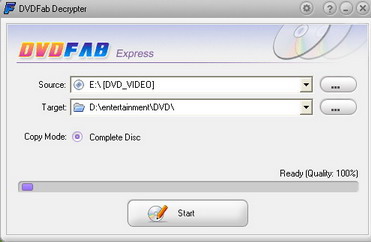
Step 2 Convert DVD
This step is the most important step, we need to do several things.First download 3GP Converter v0.34, this is a zipped file,so firstly you need to extract it, then you will see many folders, one file of which is named Setup.exe, double click it.
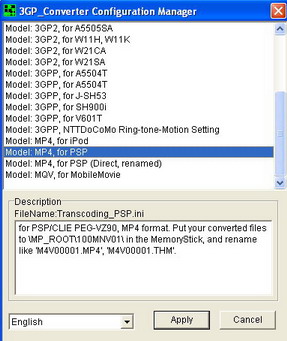
On the above part, we see many choices here. 3GP Converter is not only for mobile phones, but also we can use it to convert DVD for our PMPs. Here I take PSP as example, so we choose "Model: MP4, for PSP". Then click "Apply", another window will turns up.
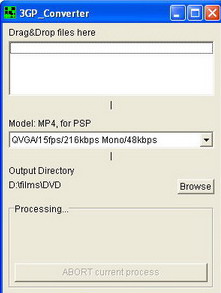
This is the screenshot of 3GP Converter. Now we can truly start our converting. Firstly drag our video files to the blank area, then click arrow key, there are many choices for you(See picture below). Select one, then click "Browse", choose the destination folder where you want to save your .mp4 files. Then automatically the converting process will start. See the progress tab in the below picture. After it finished 100%, you can enjoy your favorite movies.
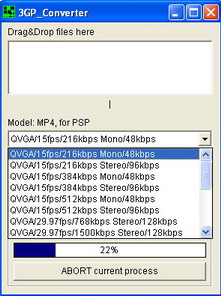
Similarly, you can use this method to put DVD to other PMPs or smartphones, not only for PSP or iPod. Thanks to this software's multi-functions, we can widely use it only if we choose other tools besides PSP. Dude, see? Give it a spin by yourself, you can really enjoy from the process.
Featured Guides
Guides Categories
Video/Audio Guides
- 4Media Audio Converter Pro Tutorial
- 4Media Movie Editor 6 Tutorial
- Video Converter Ultimate Tutorial
- How to convert DAT to other videos
DVD/CD/Blu-Ray Guides
- 4Media Blu Ray Converter for Mac Tutorial
- How to convert Blu-ray disc to video files
- How to burn AVI, MPEG, VOB, DAT, M2V, MPG to DVD on Mac
- How to burn DivX to DVD on Mac
iPod Guides
- 4Media iPod Max Guide
- How to convert AVI, MPEG to iPod MP4 format
- Guide: 4Media iPod to PC Transfer
- How to convert DVD to iPod on Mac
iPhone Guides
- 4Media iPhone Contacts Transfer for Mac Tutorial
- 4Media iPhone Contacts Transfer Tutorial
- 4Media iPhone Ringtone Maker for Mac Tutorial
- 4Media iPhone Max Guide
iPad Guides
Youtube/Online Video Guides
- 4Media Online Video Converter for Mac Guide
- 4Media Online Video Downloader for Mac Guide
- 4Media Online Video Converter Guide
- 4Media Online Video Downloader Guide
PPT/PDF Guides
Others
Articles
- How to download YouTube videos for free
- How to download/convert YouTube videos to iPod
- How to download and convert YouTube videos
- All features of apple iPhone
- Now you can get more TV offerings from Apple iTunes
- Video Streamer HAVA from Snappy Multimedia
- iPod Growth Driving Demand for Flash Memory
- MediaMan HVX-3500 Review
- Uncertain whether new iPod will be delayed or not because of hurdles
- T3's top five iPod alternatives
- Envivio Exhibits MPEG-4 Solutions from Mobile to HD at CCBN2006

